Multiple Currencies¶
Select base currency during the provisioning process¶
During the tenant or instance provisioning process, the admin users can select the base currency depending on the business needs.
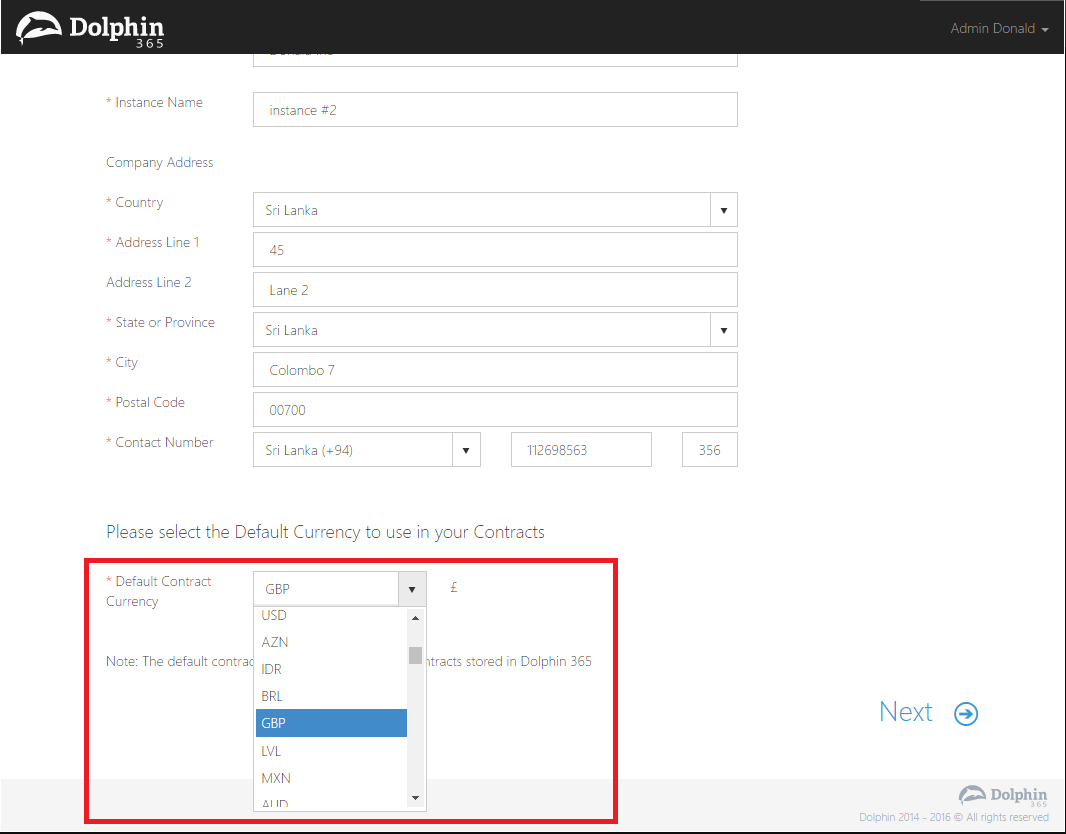
Add or Remove contract currencies from the settings page¶
The Admin can add the currencies based on the business needs from the settings page as illustrated below.
The Admin should navigate to Settings page and then select the Currencies option.
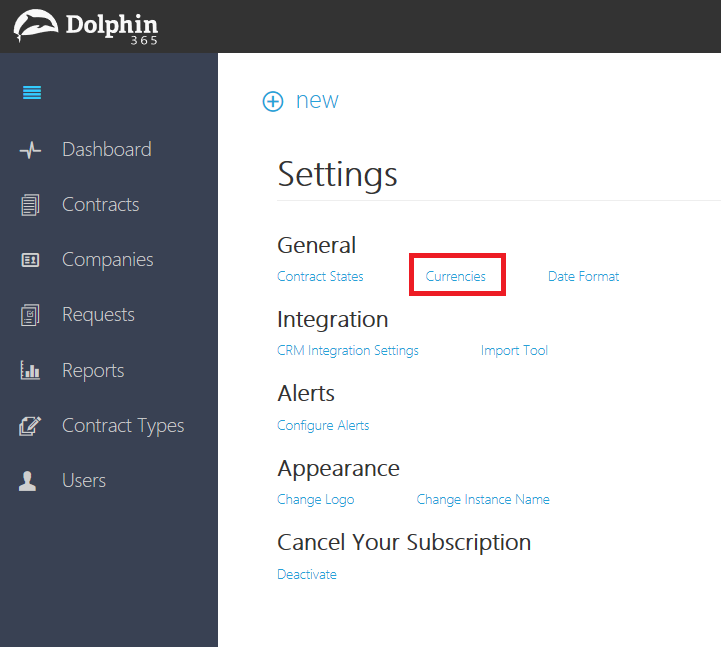
The admin can change the currency settings as required.
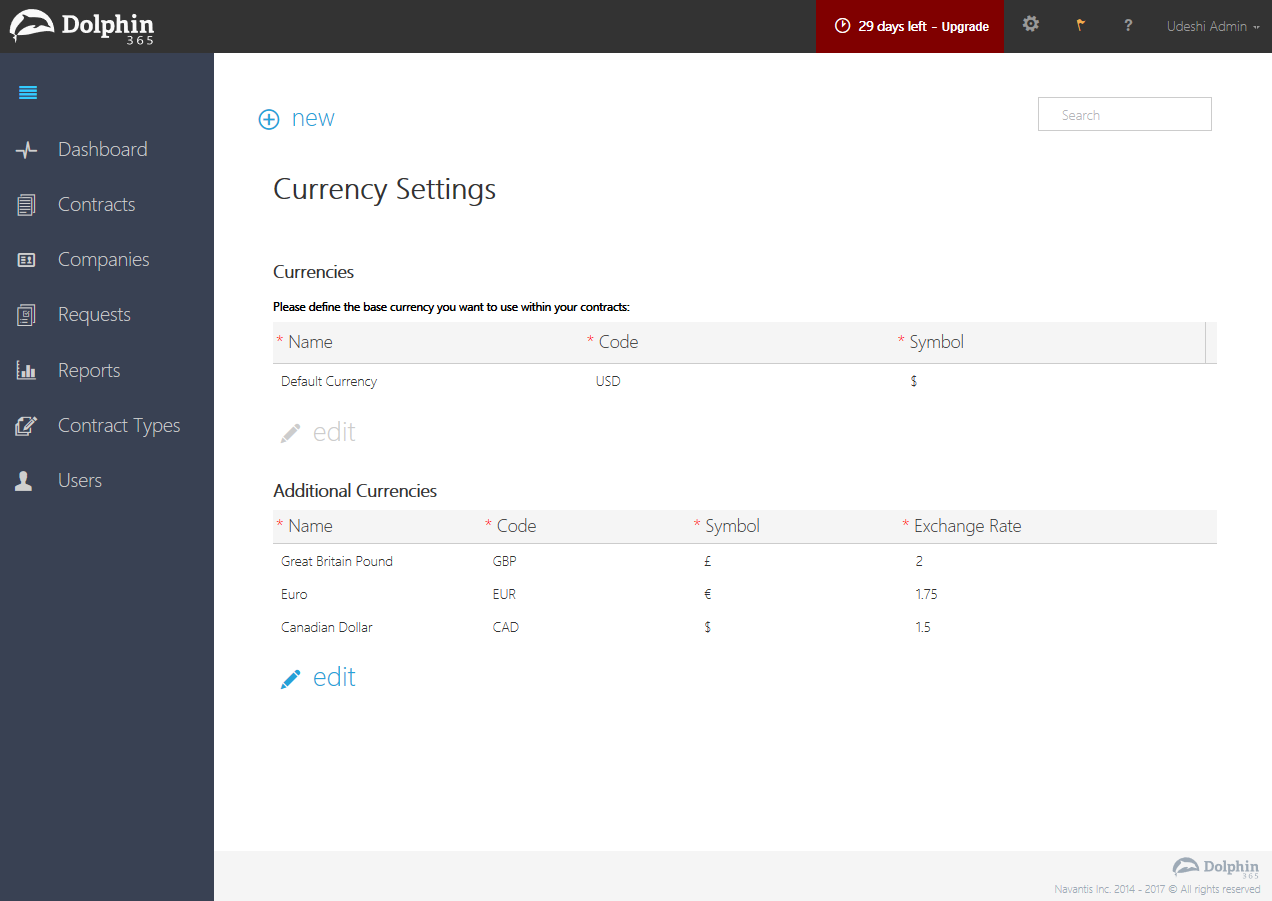
Please note the following rules which will be applied when adding or removing currencies
- The currency cannot be removed if it is associated with any contract or contract request.
- If the exchange rate is updated, only the new contracts created with the currency will be affected.
- At the time of saving the contract, the current exchange rate will be applied to the contract. And this rate will be used for reports and dashboard graphs.
- The tenant admin must enter the exchange rate before saving the new currency, otherwise the application will not allow to save it.
- Please also note that base currency edit button is disabled when multiple additional currencies are present.
- Exchange rate will be based on the base currency. For an instance, if base currency is USD and the exchange rate denotes how many EURs are there in 1 USD.
Changing the base currency through the settings page¶
The tenant admins can change the base currency through the Settings Page.
The tenant admin should navigate to the settings page and should select currencies.
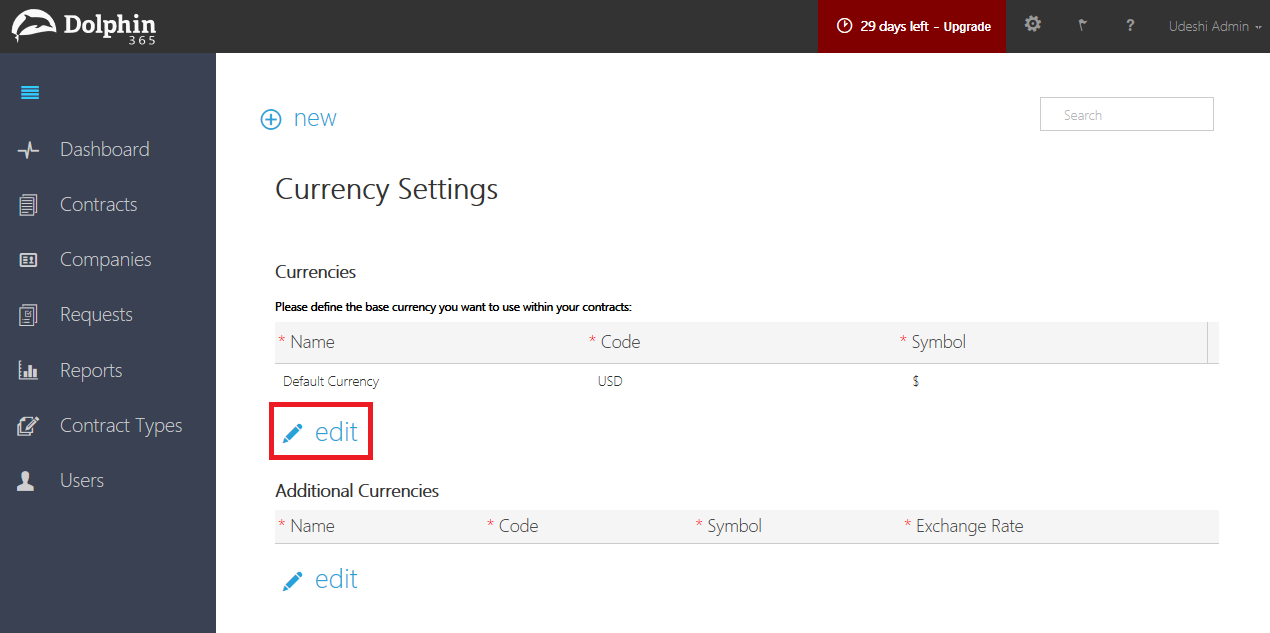
On the currencies page, the admin should click on the Edit button to add new base currency. After completing the necessary changes, the admin can click on Save button to accept the changes.
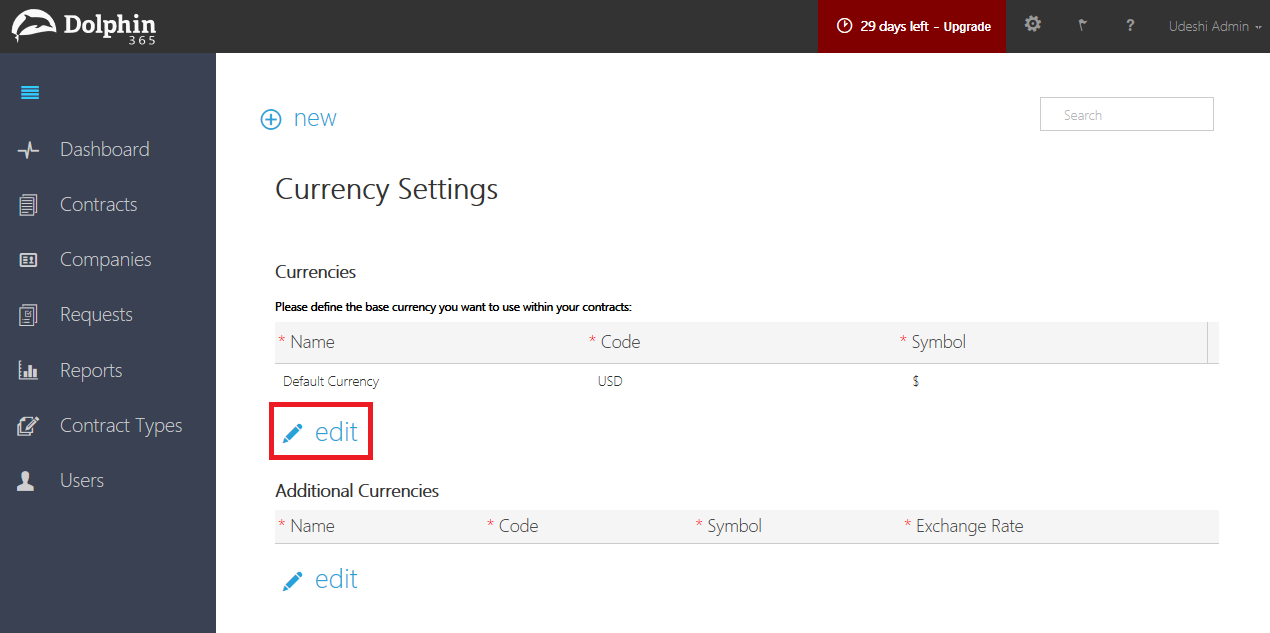
Please note that, following rules are applied when changing the base currency. That is the edit button for base currency will be enabled only if the following rules are met.
- There shouldn’t be any additional currencies
- There shouldn’t be any contracts created with the existing base currency.
- There shouldn’t be any contract requests created with existing base currency.
Select appropriate currency via contract edit page¶
Dolphin 365 users should be able to select the appropriate currency via the contract overview edit pages.
The users can select the contract to be edited and open the contract in the edit mode.
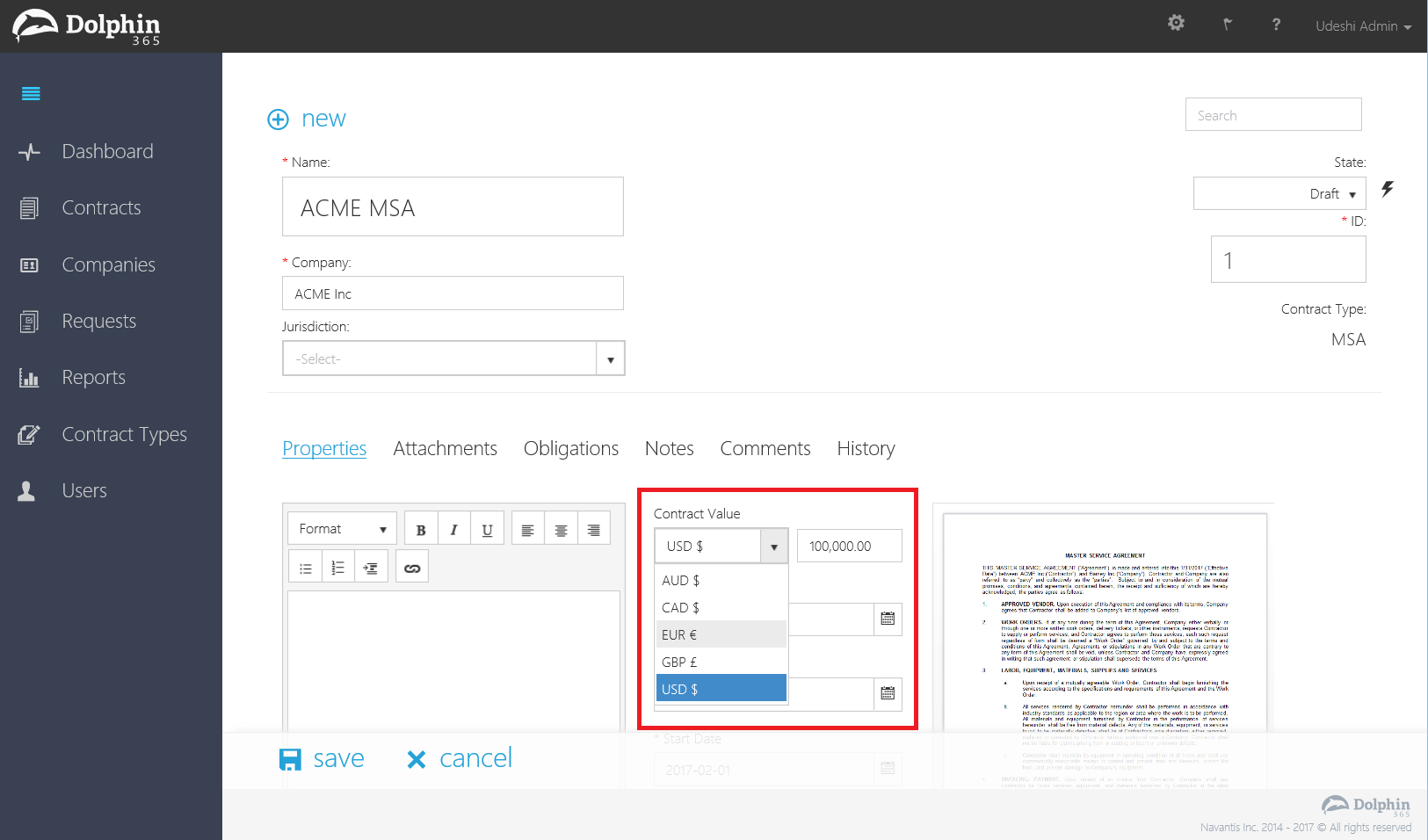
The dropdown field will list the available currencies added via the settings page by the admin.
NOTE: If the currency of a contract is changed via the contract edit page, the contract value will not be changed. The user must change the value manually after changing the currency through the edit page.
Select currency for a contract through a contract document¶
Dolphin 365 users can select the currency through the contract document. The dropdown will list all the currencies available and please note that they are read only.
Open the contract to be edited in the edit mode using MS Word desktop edition.
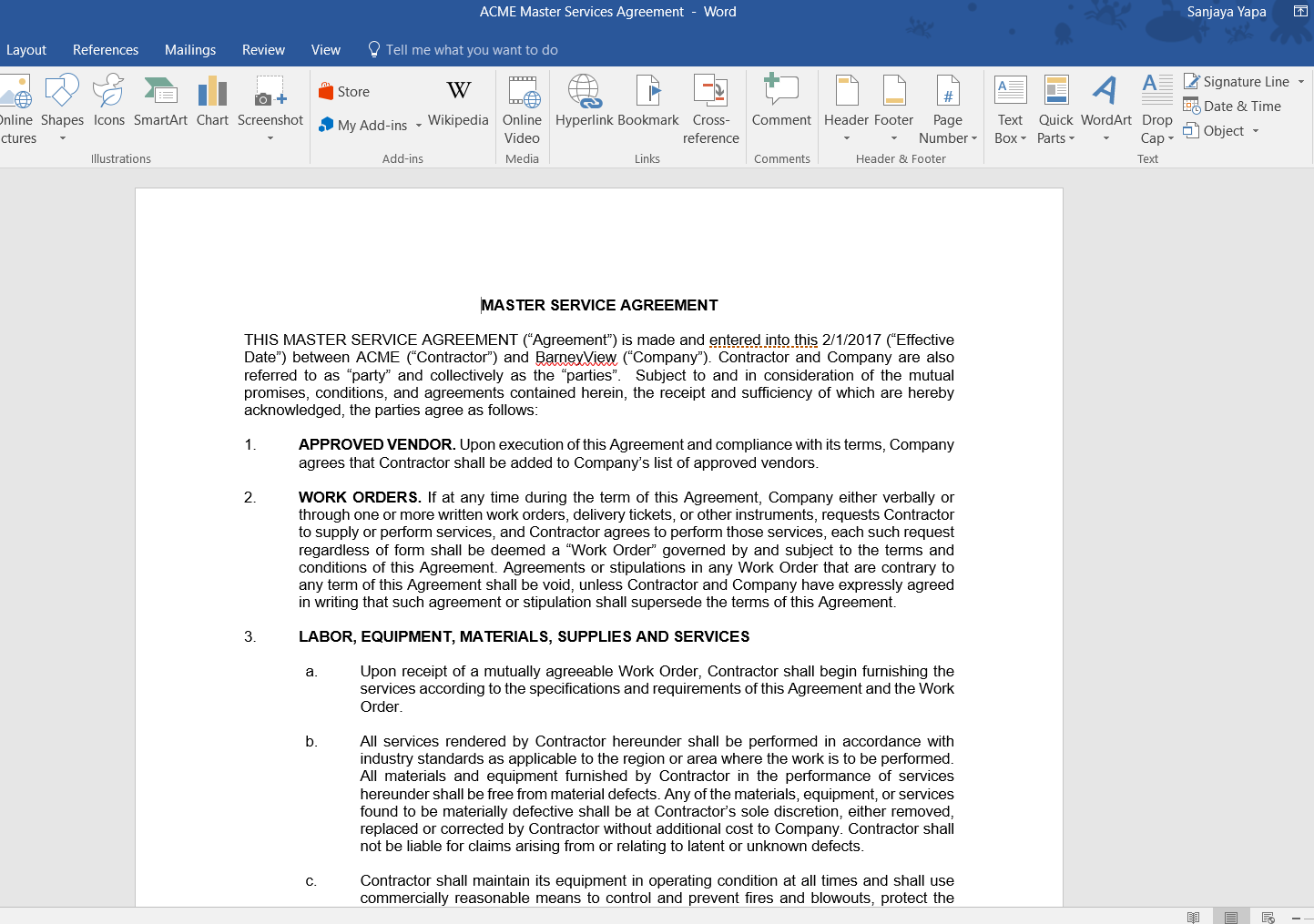
On the Insert menu of MS Word, Click on Quick Parts and select the Currency from the dropdown menu.
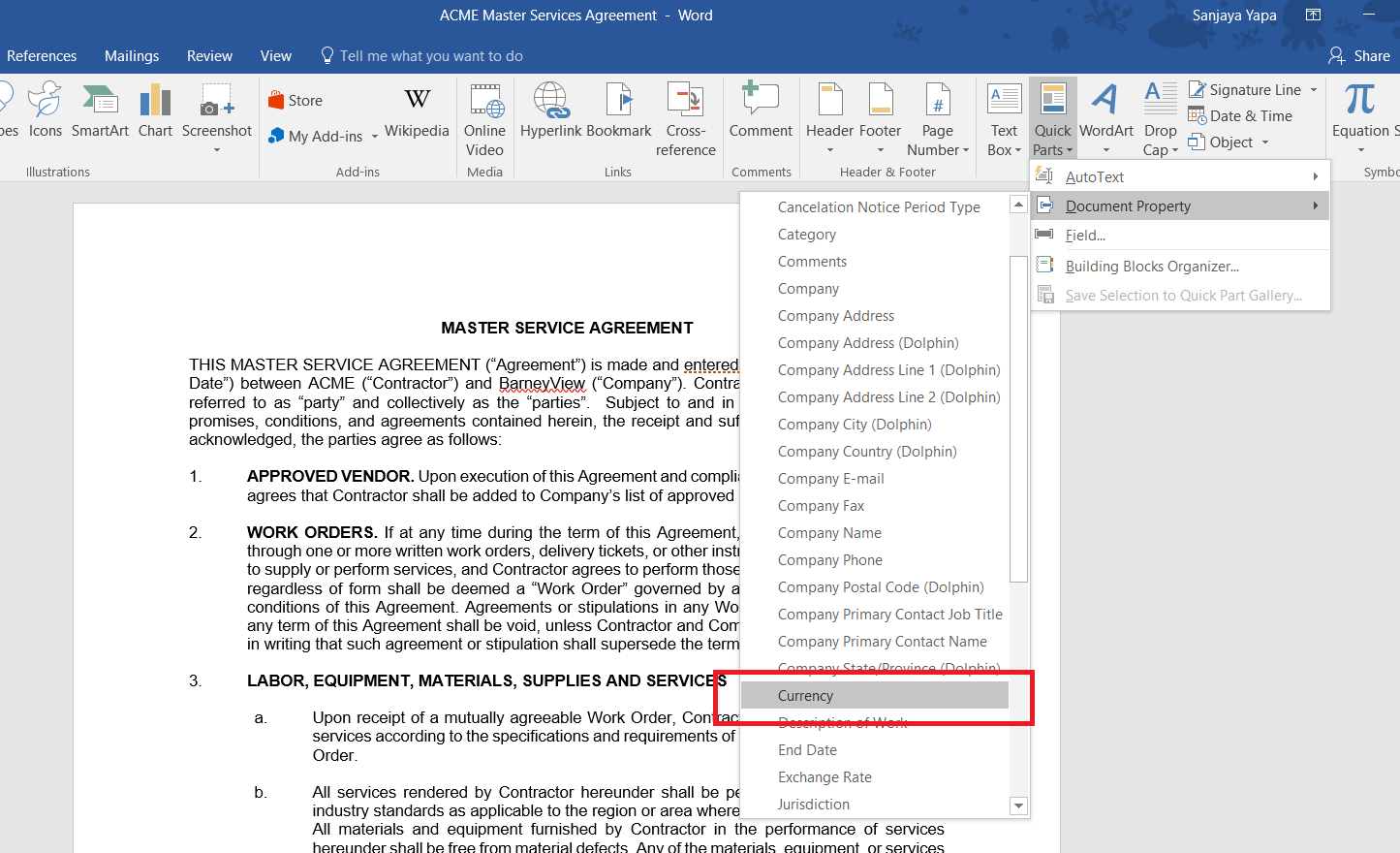
Once selected, the quick part will be added to the document as a dropdown which contains all the currencies available within the application.
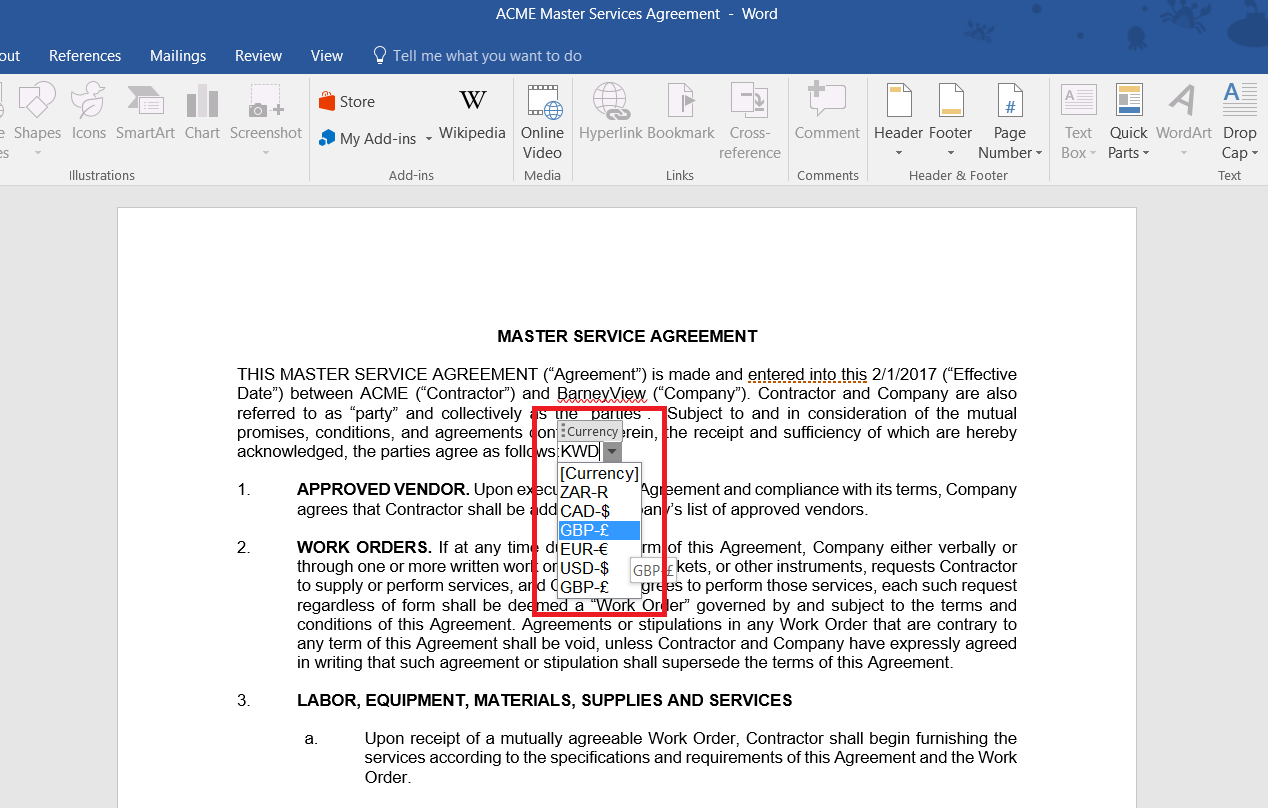
NOTE: If there are no additional currencies available, the dropdown will only contain the base currency. Also changing the currency in the document will update the exchange rate stored for that contract.
Select appropriate currency via contract wizard.¶
Dolphin 365 users can select the appropriate currency when creating the contract via the contract wizard.
On the 3rd step of the contract wizard, click on top of the currency symbol and it will be converted to a dropdown as illustrated below on the image.
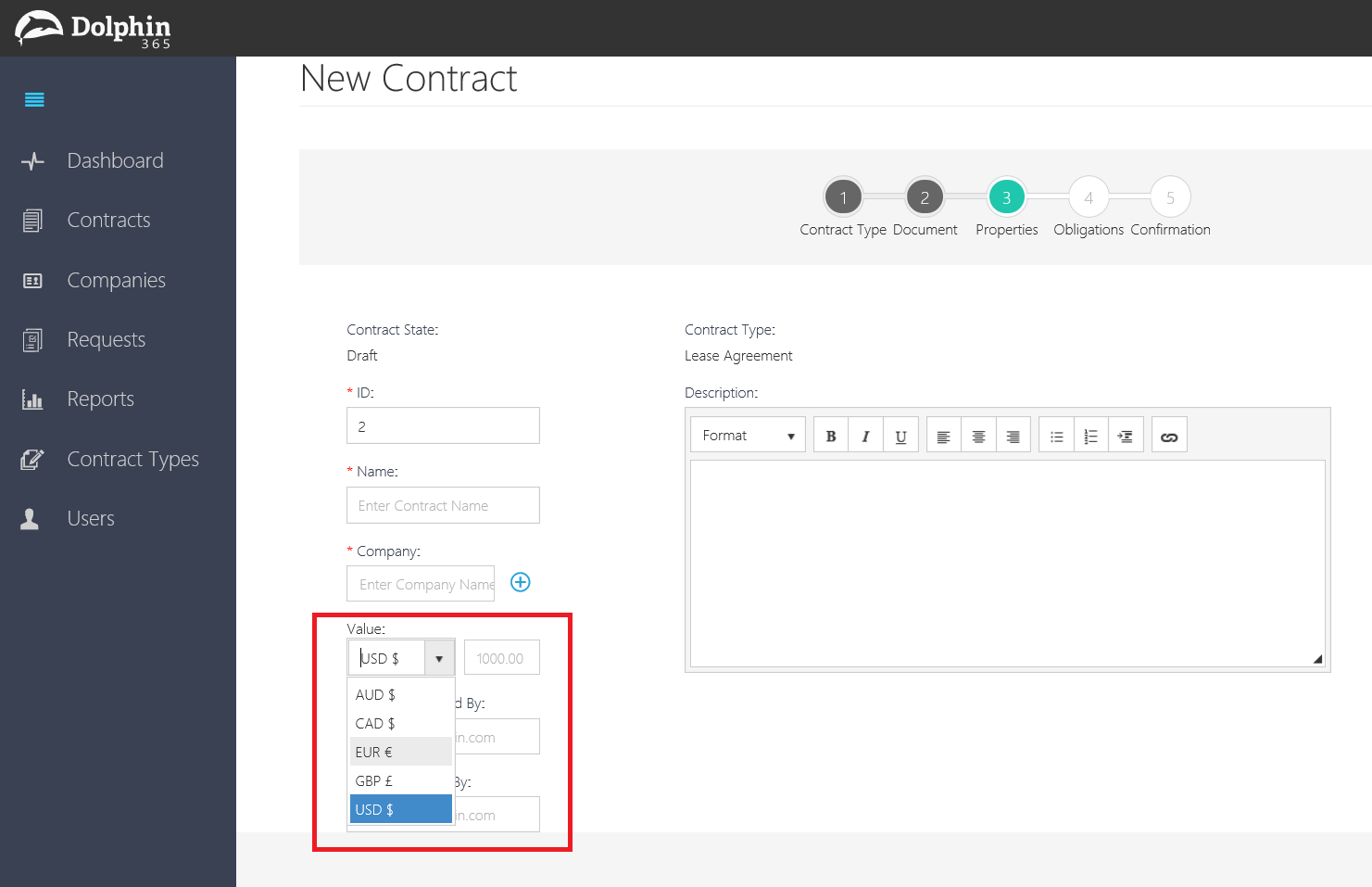
Then the manager/author can select the required currency from the list.
Please note that if the currency is changed while editing the contract through the wizard, the contract value will not be affected. The user must change the value of the contract manually after changing the currency.